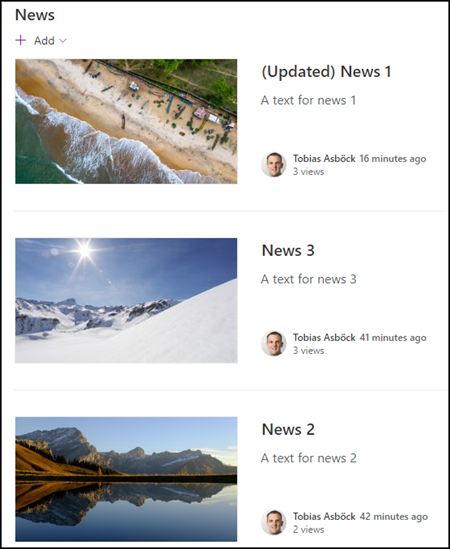SharePoint adds a date for the first publication when a SharePoint news item is published.
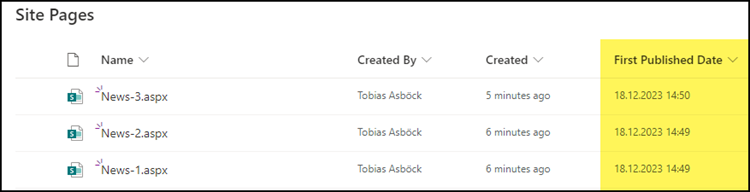
The date can also be visible in the post.
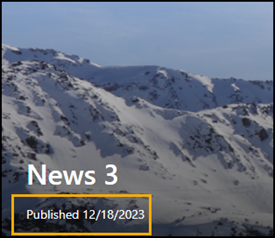
The news posts are sorted by publishing date.
If my post “News 1” is updated, the post remains in last place. Employees cannot be informed about the update.
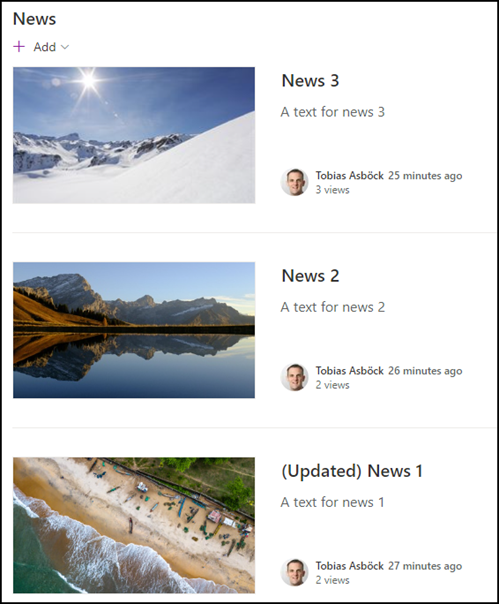
People with permissions can change the publishing date via PnP PowerShell. Members with write permissions belong to the authorized accounts and can update the post themselves (without the support of a SharePoint administrator).
The FirstPublishedDate value must be updated for the post. You need the item ID of the post. You can display the item ID in the view of the site pages.
In my example, I update the publishing date with the date/time of the last modification. If you only update the date, the system will insert 00:00:00 as the time. The time affects the information about “xx minutes ago.”
$ItemID = <ItemID>
$SiteUrl = <SiteURL>
Import-Module PnP.PowerShell
Connect-PnPOnline -Url $SiteUrl -Interactive
$SitePagesLibrary = Get-PnPList | ?{$_.ListItemEntityTypeFullName -eq "SP.Data.SitePagesItem" }
$ListItem = Get-PnPListItem -List $SitePagesLibrary -Id $ItemID
Set-PnPListItem -List $SitePagesLibrary -Identity $ListItem.Id -Values @{ "FirstPublishedDate" = $ListItem.FieldValues.Last_x0020_Modified } -UpdateType SystemUpdate | out-null
A check confirms that the updated post is displayed at the top again.